User guide
aGesic
Obtain maximum from your aGesic account.
Manage devices
To use aGesic you need configure the device, or associate the device or devices to be monitored with the Dashboard.
PLEASE NOTE: Monitoring concerns the It is not a question of controlling the worker’s movements! The dashboard will display location data only upon receipt of the actual alarm, for exclusive security needs.
CREATE YOUR FIRST DEVICE
Clicking on the voice + New device a dialog like the one shown will open in the example image, where you will have to enter the required data:
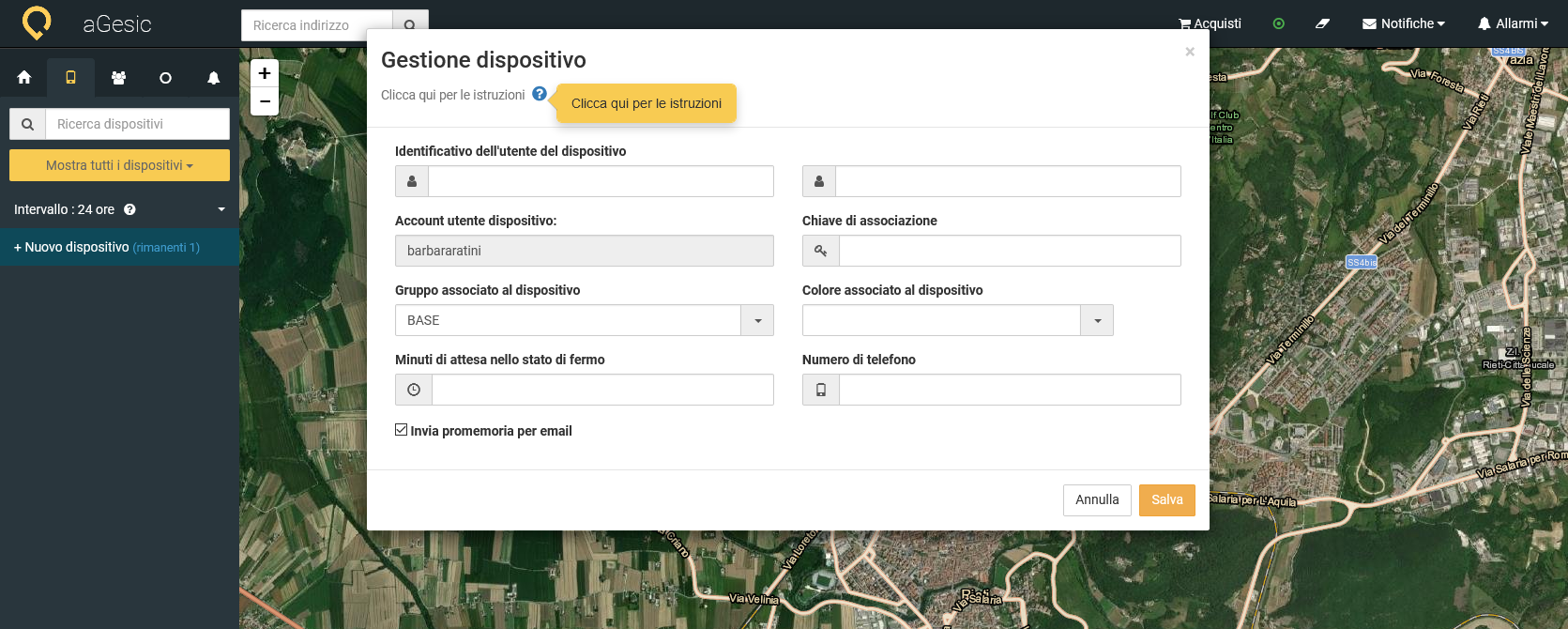
- ID of the device user: complete the two available fields inserting code, serial number, first and last name or pseudonym of the user who will use the device.
- User Device account: This field is auto-filled out and it corresponds to the dashboard account to which the device has to be associated.
- Association Key: here you have to insert a password and then give it to the user associated with the device that will be configured.
- Group associated to the device: it is possible to associate a device to a group previously created; if you are creating your first device, the default setting is BASE group.
- Color Associated to the device: you can choose between different available colors to recognize the devices as a pin on the map.
- Wainting minutes in the stop motion state: insert a number value that axpresses the minutes in which the device has to stay motionless before notifying the alarm
- Telephone number: the number of the device to be monitored.
When all the fields will be compiled,
you have to click on the voice "Send an email reminder" to receive, to the inserted
mail during the sign up, the communication of successful creation of the
device and the associated activation credentials.
Now click on "Save", your first device is set up.
Give the credentials to the user associated with the device, who has to insert them during the fist login,
unlocking the use. Note that the username is the same for all devices associated with the Dashboard, while the association key is unique for each device.
The user now can download the app and insert the password associated with the device you set up.
Go to the videotutorial: aGesic - Cap. 3 : Administrative Dashboard | Devices management
Learn how to make the most of all features of aGesic.
- Sign up and first login
- Devices Management
- Searching Devices
- Create groups of devices
- Configure device
- Personal data
- Pin color
- Setting minutes of waiting in immobility state
- On-line detection
- Areas Management
- Red areas
- Green areas
- Dinamic green areas
- Setting radius and name
- Setting maximum residence time
- Setting warning time output per operator
- Groups management
- Create new groups
- Add a device to a group
- Setting a phone number for receiving alarm sms
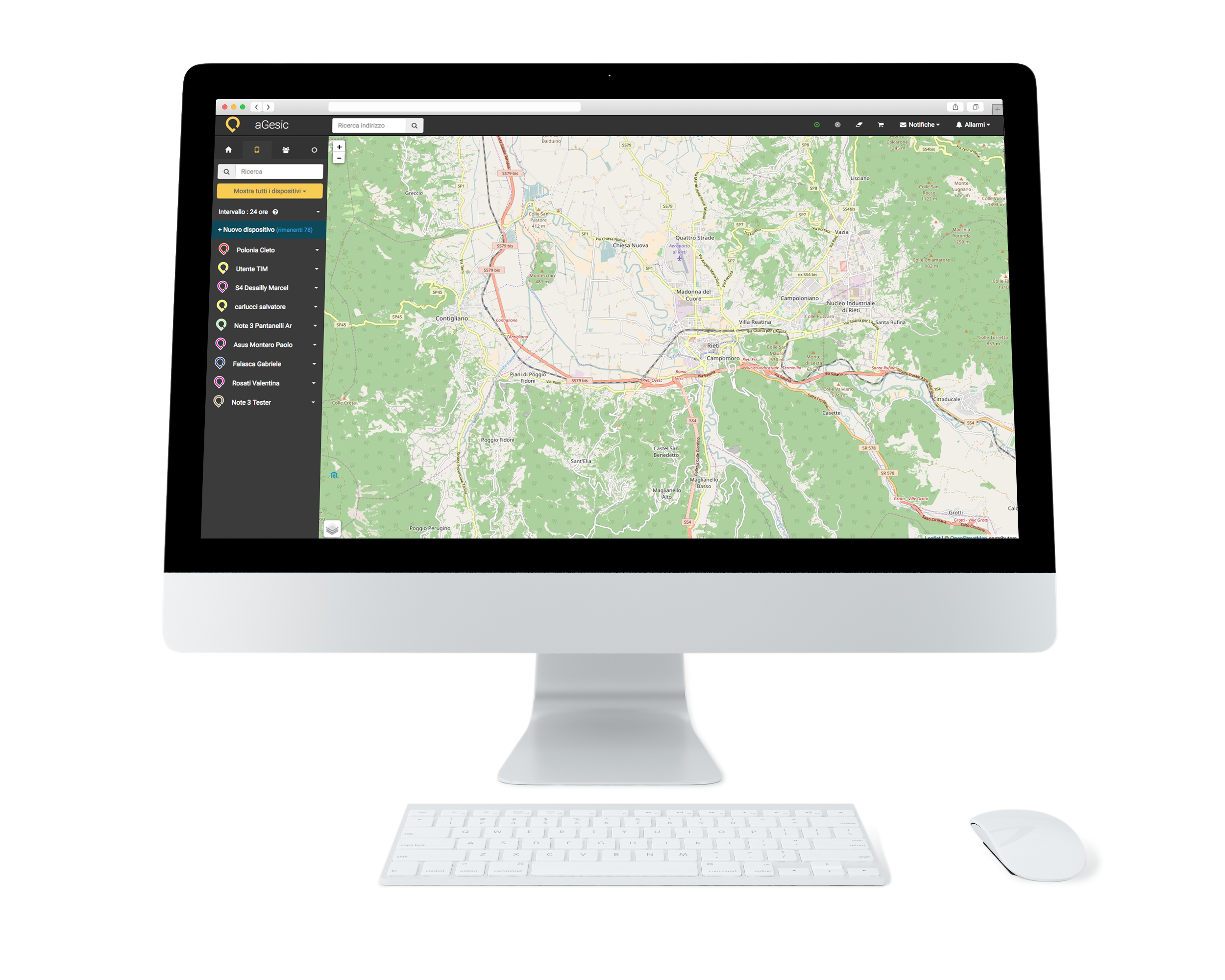
The Web App is compatible with the main operating systems existing: Windows, OS X, Linux and with the main browsers in use: Internet Explorer 9.0 (or sup. ), Mozilla Firefox, Google Chrome, Safari
Do you have already an active subscription contact? Contact us: we will evaluate together your needs to customize the parameters of aGesic.