Guide
aGesic
Obtain the maximum from your aGesic account.
Manage areas
The correct configuration on the section related to the areas will be fundamental for your experience wiht aGesic. The areas represents your team works area and can be divided red and green areas: discover how to use them the best to fit aGesic to your need!
RED AREAS
RED AREAS rapresent work areas not covered by telephone signal or considered dangerous.
It is possible to establish a maximum staying time of the device in that area. From the moment the user enters a red zone, his smartphone will start calculating every second spent, sending an alert before the expiry of the preset parking time. The user will just exit the affected area and aGesic will know that it is not in danger. At the same time, the Dashboard will receive a notification that will communicate the entry of the device in the red zone.
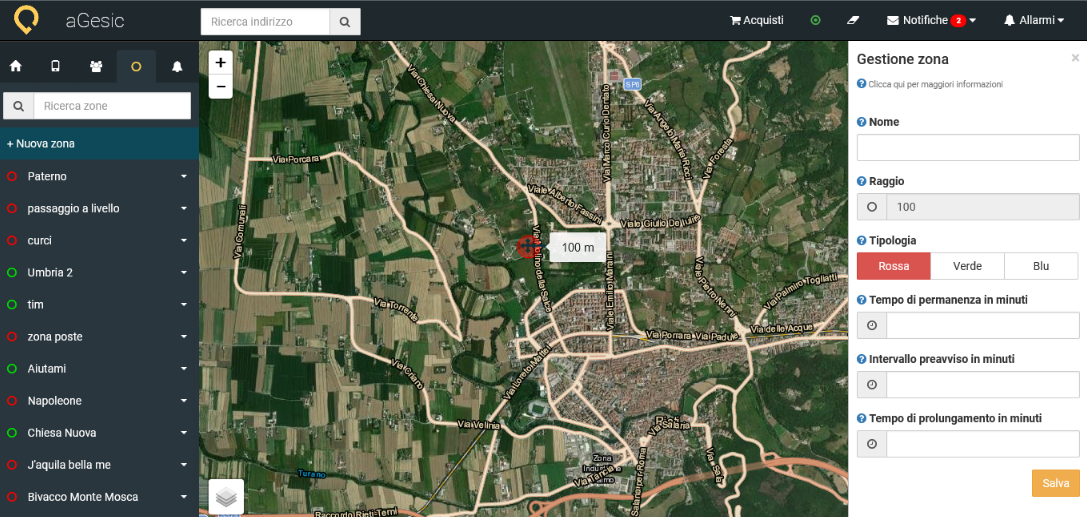
CREATE A NEW AREA
- Click on the voice “+ New area” in the left side box;
- Identify the area: define, with a click on the map, the poihnt in which you want to create the area;
- Insert the details in the box:
- name: name related to the area
- radius: radius of the area. Using the cursor on the right of the circle circumference select the desired extension;
- type: “red area” is the area in which there is not signal, “green area” is, on the contrary, the area in which checks can be excluded (ex. control room);
- time of staying in minutes: time in which the user can stay in the area;
- intervallo preavviso in minuti: indicates how long before the alarm starts you want to warn the user that he can possibly stop the stopwatch and avoid sending false alarms to the control panel.
Once defined all the parameters that characterize the zone click on "Save" to define the operation. Once configured you can perform different actions by clicking on the area of your interest: show, edit and delete zone.
Go to the videotutorial: aGesic - Chap. 5 : Administrative Dashboard | Red and green areas
With the update of February 2021 the Green Zone mode can be activated automatically, whenever the system detects the presence of two collegues in the vicnity.
Discover more about the Dynamic Green Areas
Learn how to make the most of aGesic features.
- Sign up and first login
- Devices Management
- Searching device
- Create groups of device
- Path of the device
- Set up a device
- Personal data
- Pin color
- Set waiting minutes in a state of immobility
- On-line detection
- Areas Management
- Red areas
- Green areas
- Dynamic Green areas
- Setting radius and name
- Setting maximum staying time
- Setting exit warning time per operator
- Devices management
- Createw new groups
- Add a device to a group
- Setting of a phone number to receive alert sms
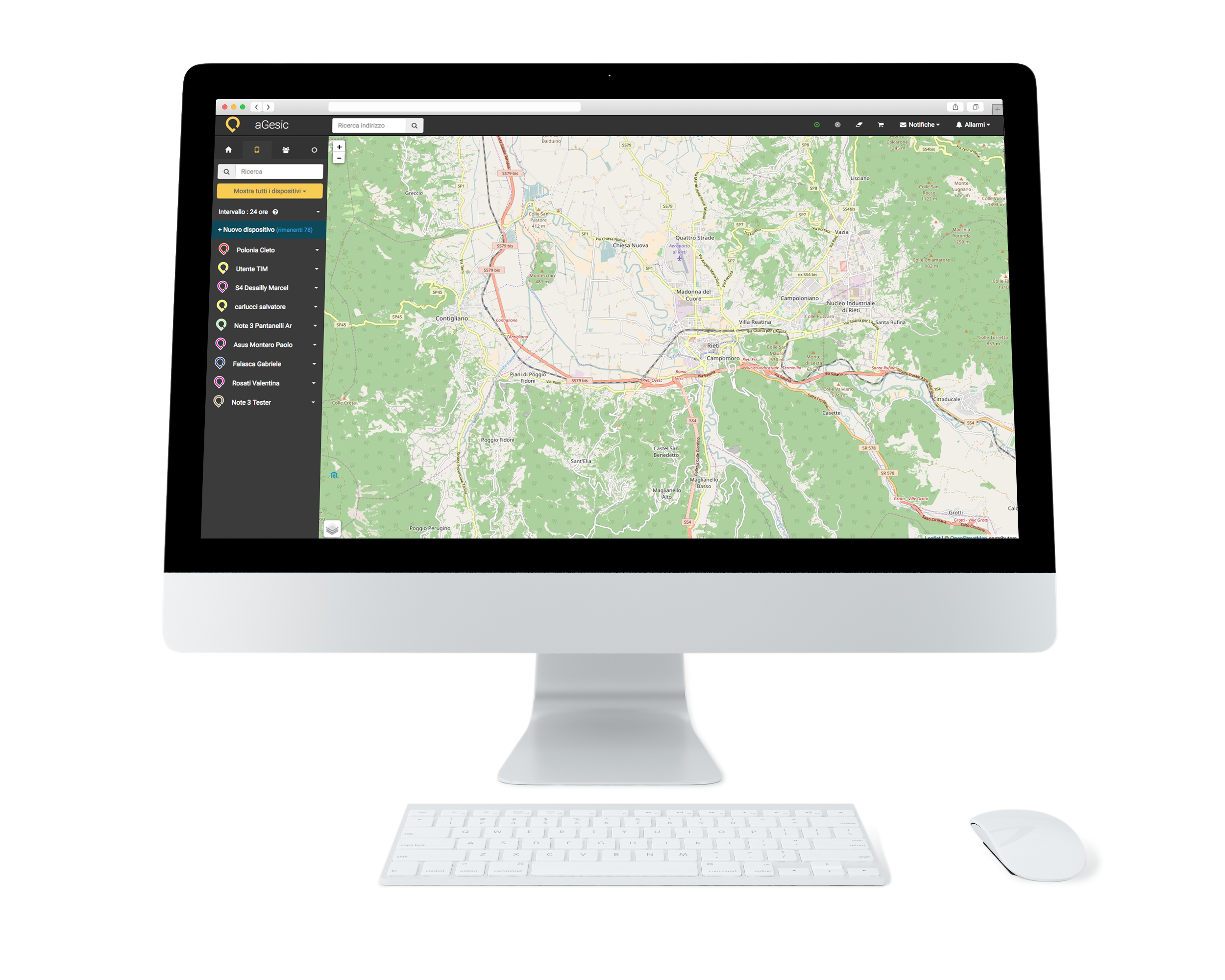
The Web App is compatible with the main operating systems existing: Windows, OS X, Linux and with the main browsers in use: Internet Explorer 9.0 (or sup. ), Mozilla Firefox, Google Chrome, Safari
Do you have already an active subscription contract?Contact us: we will evaluate together your needs to customize the parameters of aGesic.