Guide
aGesic
Obtain the maximum from your aGesic account.
Manage the groups
Thanks to group management, it is
possible set the phone numbers
that will receive the alert SMS (and/or email) in case of alarm,
differentiating recipients according to their group.
Groups are useful for managing work teams by type or area
based on the structure of your fleet/workforce and allow you to
associate the telephone numbers to be alerted in case of alarm.
CREATE A GROUP
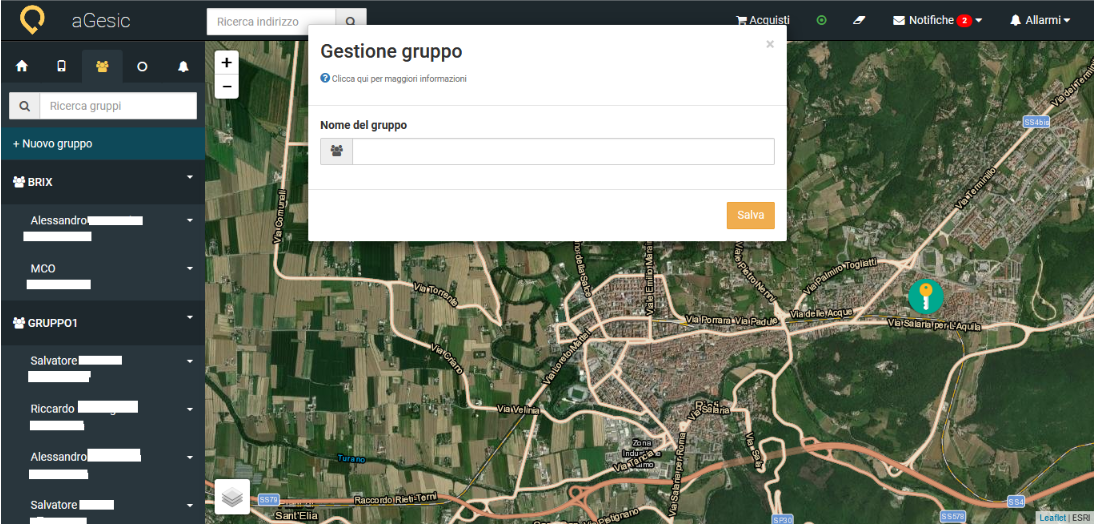
To create a new group you have to
click on the voice "+ New group" and type, in the box that will appear, the
name you want to associate to it.
Proceed clicking in the button “Save” to
conclude
the process.
Once created the group, you can follow with the actions + Add number,
Change and
Delete.
N.B.: In the free version there is only one group (BASE GROUP).
CHANGE A GROUP
Do you want to change the name of the group? Click on the voice "Change the group", type the name you want, “Save” and confirm.
ADJUST THE TELEPHONE NUMBER FOR SMS
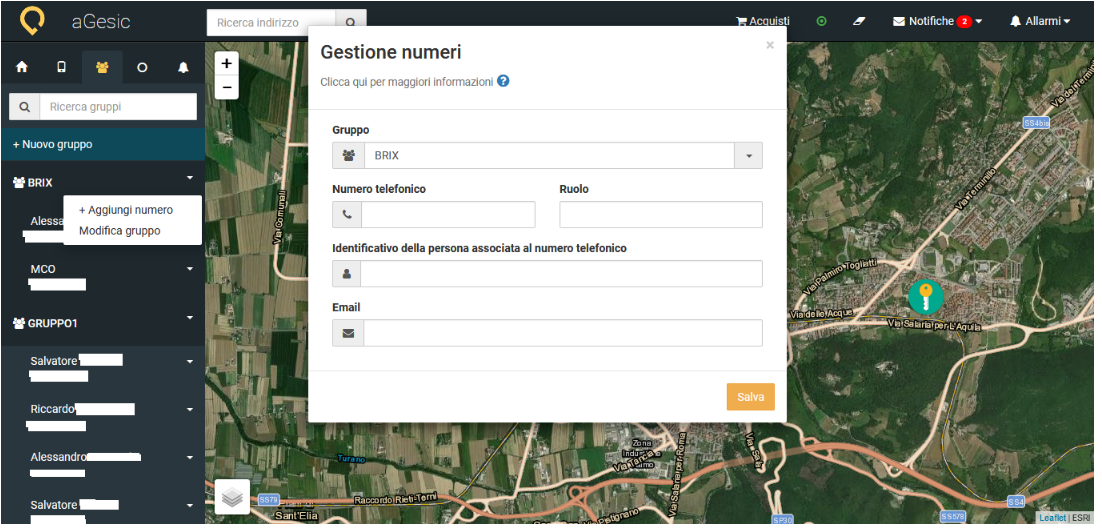
Created the group, you can click on the arrow on the top right of the name of the group and add the device number which will receive the sms alert once sent the alarm. Click on the voice “+ Add number” and complete the fields in the box that will appear. “Save” to complete the process.
CHANGE A NUMBER
Do you want to change a telephone number? Click on the voice change number that you can find clicking on the name associated with the device and complete the box that will appear. “Save” to complete the process, “Cancel” if you are not sure about the action.
DELETE A NUMBER
To delete a number click on the voice "Delete" that you can see clicking on the name associated with the device and then on "OK". Click on "Cancel" if you are not sure about the action.
Go to the videotutorial: aGesic - Chap. 4 : Administrative Dashboard | Manage of the groups
Learn how to make the most of all features by aGesic.
- Sign up and fisrt access
- Manage Devices
- Searching Device
- Create groups of devices
- Path of device
- Configure device
- Personal Data
- Pin Color
- Setting minutes of waiting in immobility state
- On-line detection
- Areas Management
- Red areas
- Green areas
- Dinamic Green areas
- Setting radius and name
- Setting maximum residence time
- Setting warning time output per operator
- Groups Management
- Create new groups
- Add a device to a group
- Setting a phone number for receiving alarm sms
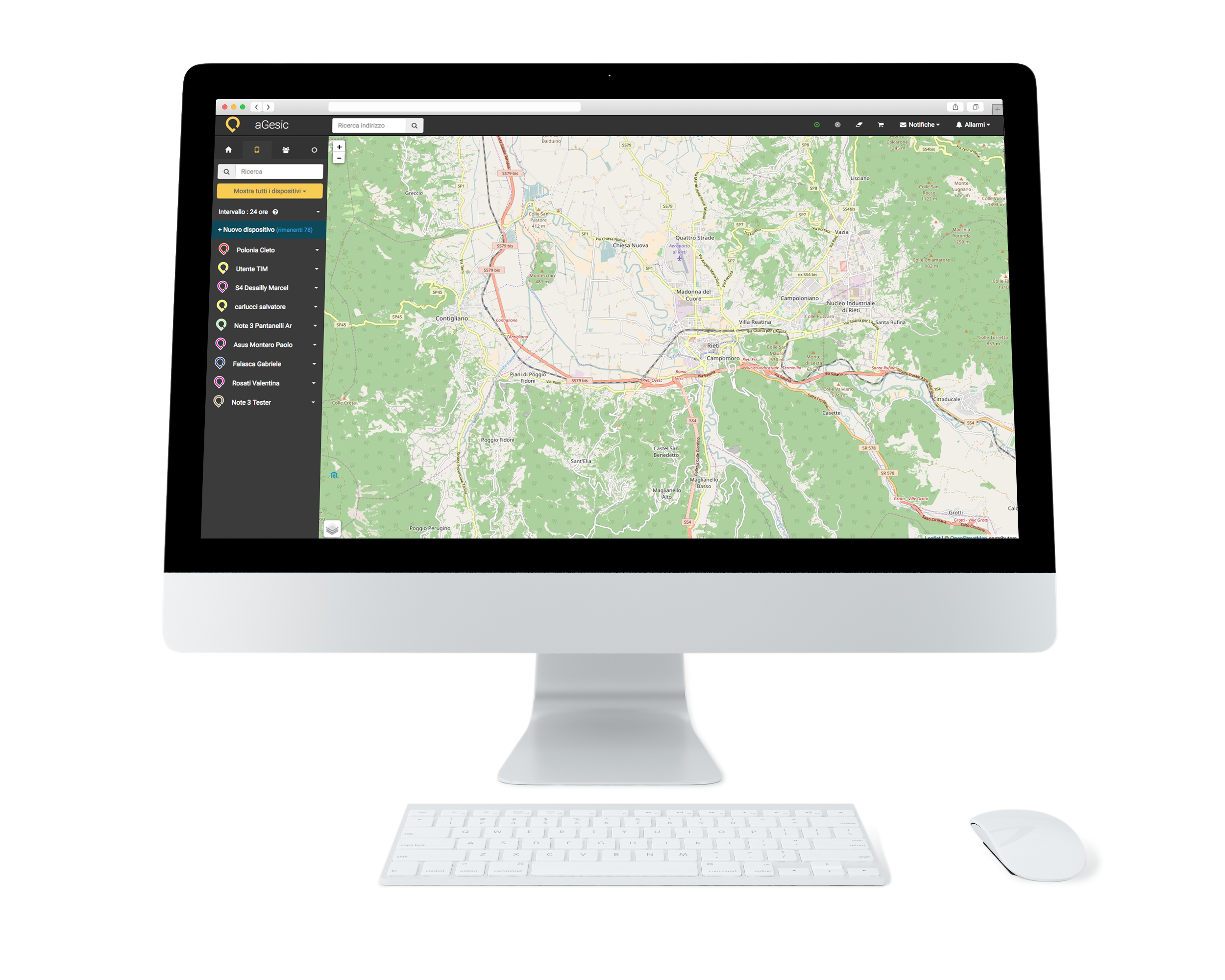
The Web App is compatible with the main operating systems existing: Windows, OS X, Linux and with the main browsers in use: Internet Explorer 9.0 (or sup. ), Mozilla Firefox, Google Chrome, Safari
Do you have already a subscription contract active? Contact us: we will evaluate together your needs to customize the parameters of aGesic.